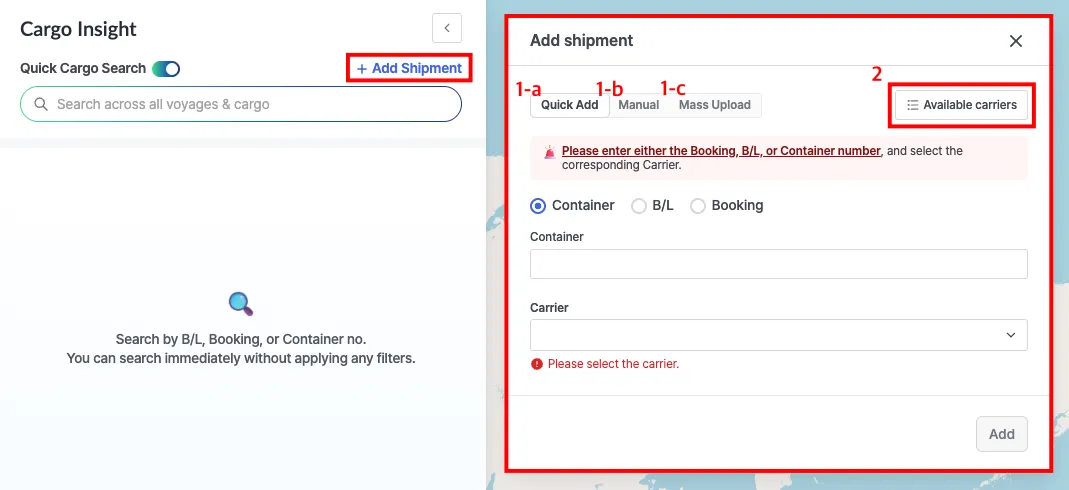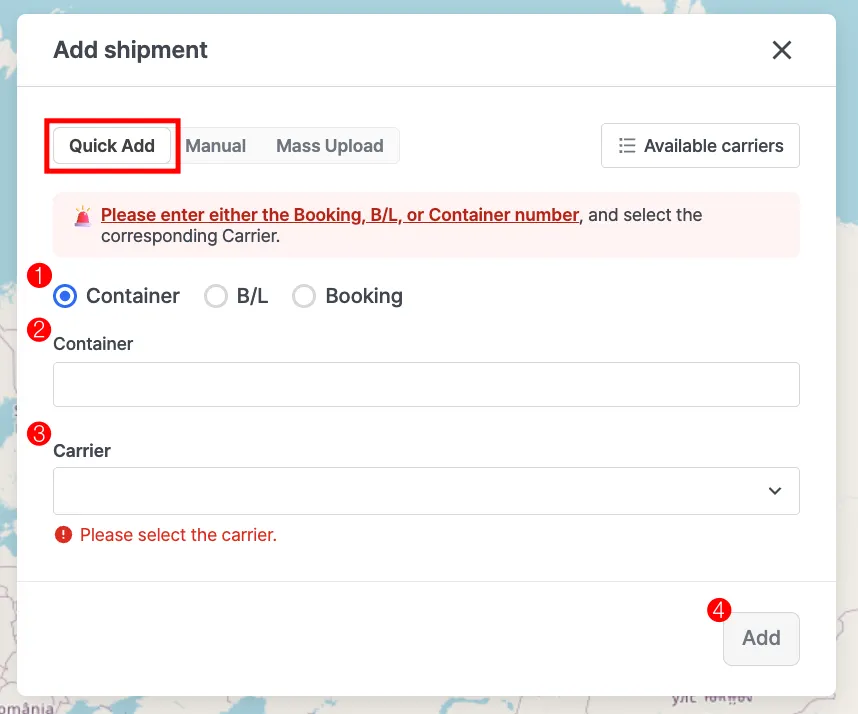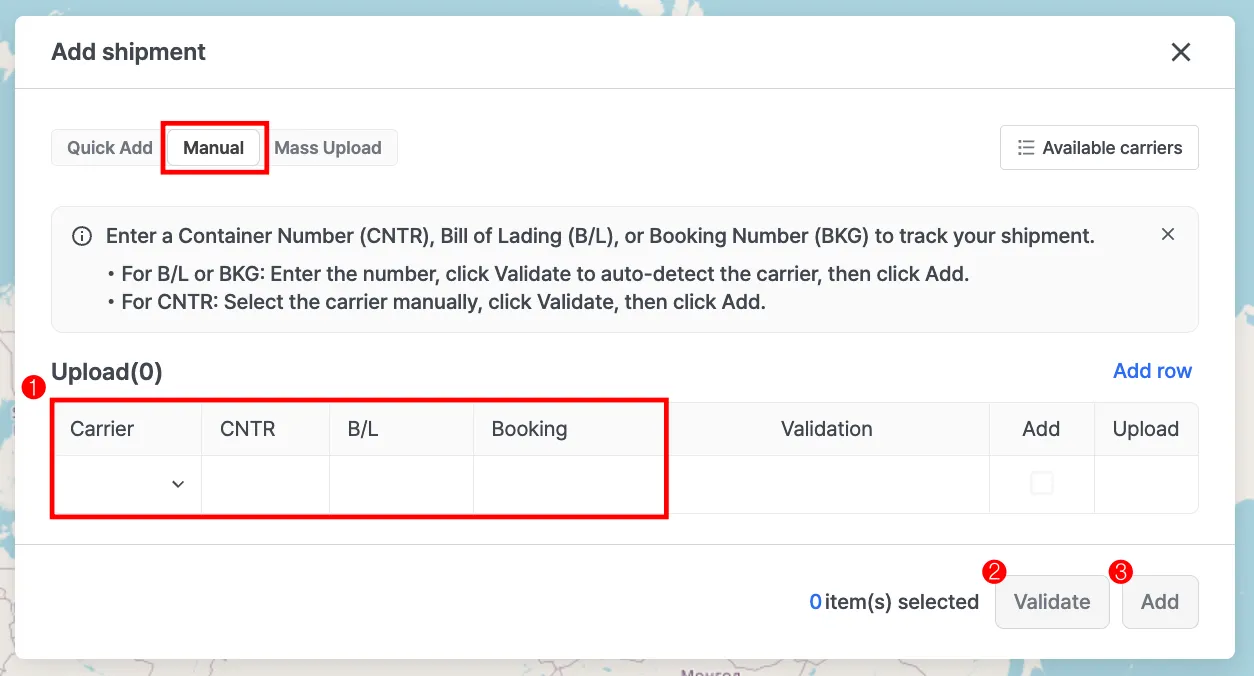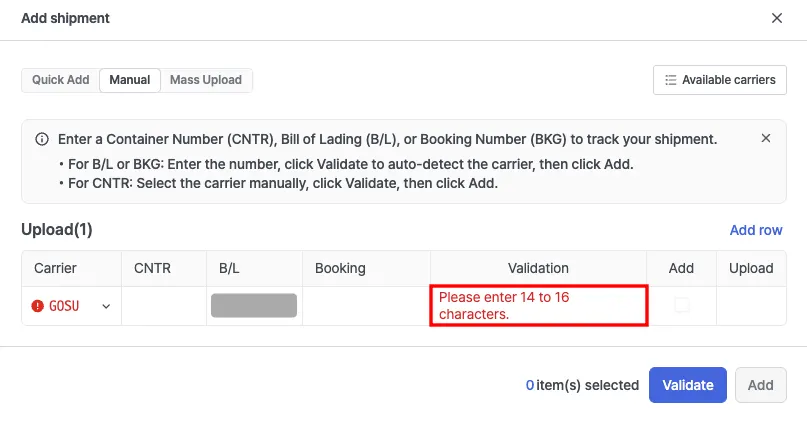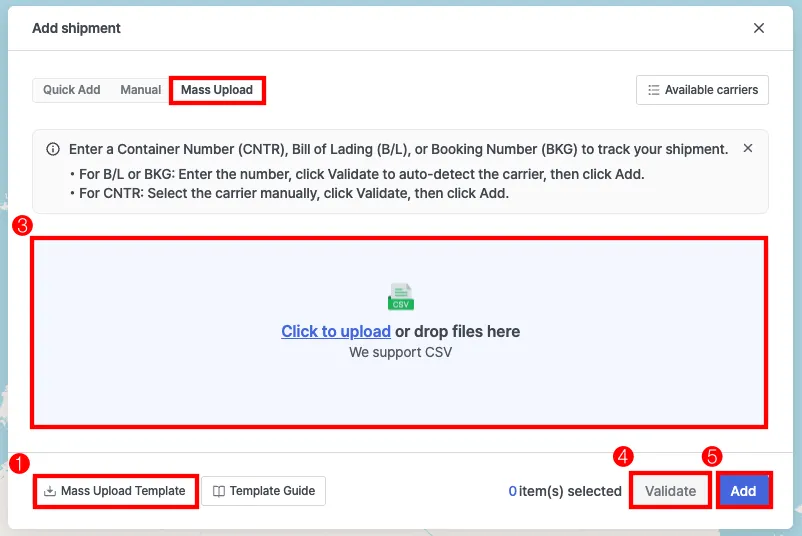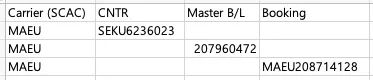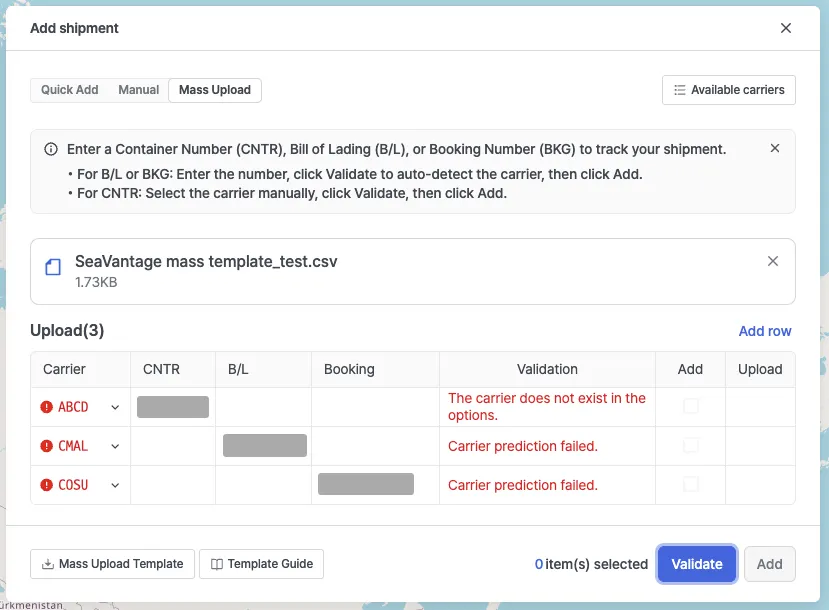By registering your shipment, you can track its shipping route and estimated time of arrival (ETA) in real time.
1. Opening the Shipment Registration Window
On the Cargo Insight page, click the [+ Add Shipment] button located at the top right of the side panel. A modal window will open for registering shipments.
1.
Choose one of the following methods to register your shipment:
a.
Quick Add (Register a single shipment)
b.
Manual (Enter multiple shipment details manually)
c.
Mass Upload (Upload and register multiple shipments at once using a CSV file)
2.
You can also view the list of carriers supported by the Cargo Insight service.
2. Registering Shipments
Quick Add (Single Shipment)
Quickly register a shipment by entering the container number, B/L number, or booking number along with the carrier code.
Registration Steps
1.
Select a registration method.
•
Choose one of the following: Container Number/ B/L Number / Booking Number
2.
Enter the reference number of the selected item.
3.
Enter the Carrier Code.
•
If you enter a Bill of Lading (B/L) Number or Booking Number, the Carrier Code will be automatically filled in.
•
If you register using a Container Number, you must enter the Carrier Code manually.
•
To view the list of Carrier Codes, click the [Available Carriers] button at the top right of the registration window.
4.
Click [Add].
•
Your shipment is now registered.
Manual (Direct Input)
You can manually enter shipment details or copy and paste data (e.g., from an Excel file) to register multiple shipments at once.
Registration Steps
1.
Enter shipment details.
•
Input one of the following: Container Number / B/L Number / Booking Number
◦
If you enter a Bill of Lading (B/L) Number or Booking Number, the Carrier Code will be automatically filled in.
◦
If you register using a Container Number, you must enter the Carrier Code manually.
◦
To view the Carrier Codes by carrier, click the [Available Carriers] button at the top right of the registration window.
2.
Click [Validate].
•
The system will check the validity of the entered information.
Notes
•
If an error occurs, you can review the detailed cause during the validation step.
3.
Click [Add].
•
Your shipments will be registered. Shipments can be tracked in real time and their status viewed from the dashboard.
Mass Upload (Bulk Registration)
You can register multiple shipments at once by uploading a CSV file.
Registration Steps
1.
Download the CSV upload template.
2.
Fill in the template.
•
Enter the Carrier Code and one of the following: Container Number / B/L Number / Booking Number.
•
To view Carrier Codes by carrier, click the [Available Carriers] button at the top right of the registration window.
템플릿 작성 예시
3.
Upload the completed CSV file.
•
Either drag and drop the file into the upload area or click the [Click to upload] button.
4.
Click [Validate].
•
The system will verify the validity of all uploaded data.
Notes
•
If an error occurs, you can review the detailed cause during the validation step.
5.
Click [Add].
•
All shipments that pass validation will be registered at once.