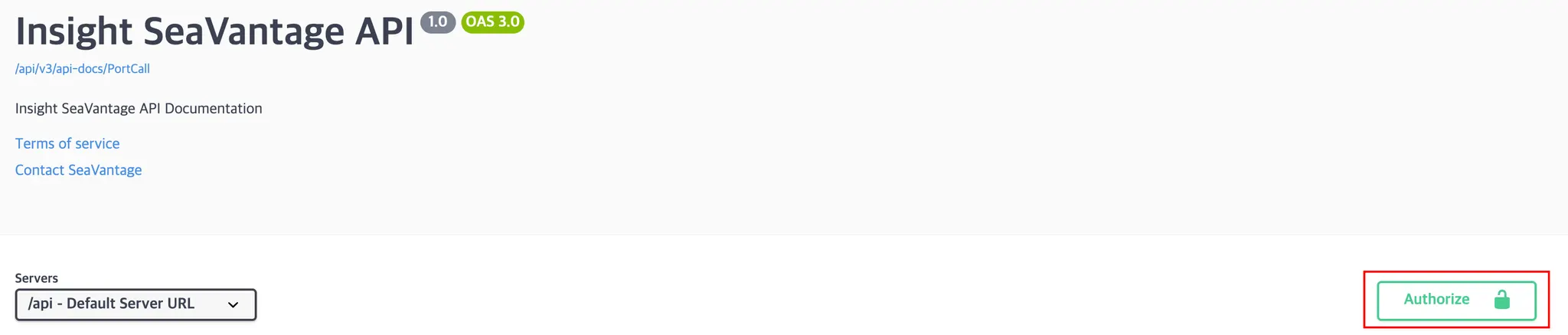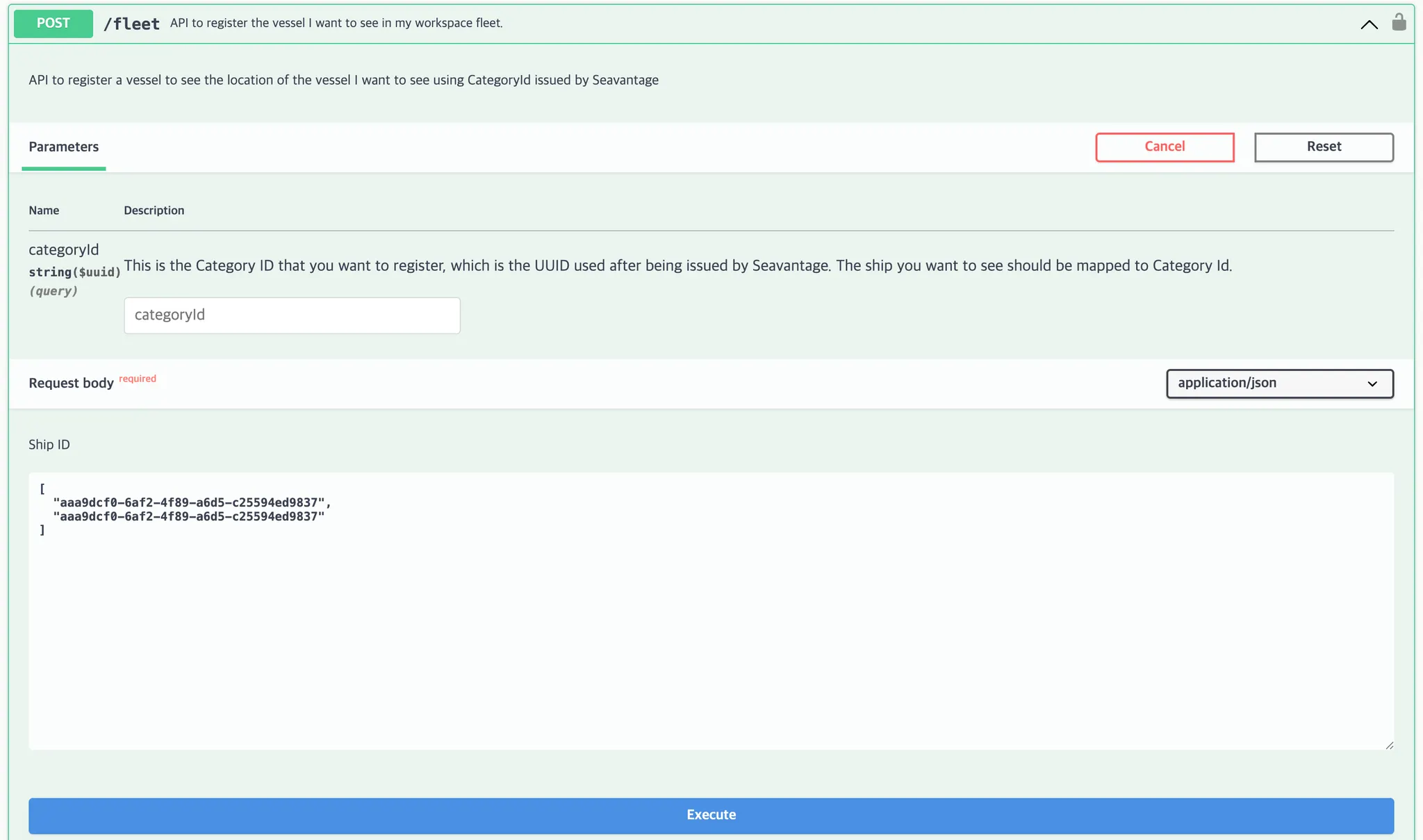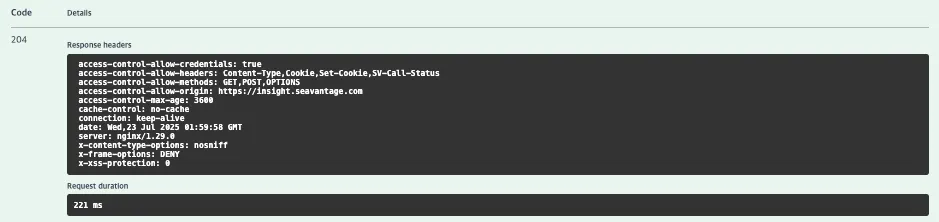This API registers a vessel to the specified categoryId. Even if categoryId is not provided, the vessel will still be registered to the workspace.
Authentication
The Fleet API uses Basic Authorization on Swagger UI.
Authentication Steps
1.
Click the [Authorize] button in the top right corner.
2.
Enter the provided username and password in the pop-up window.
3.
Click [Authorize] again to proceed with authentication.
4.
After successful login, click [Close] to close the window.
All API requests from Swagger UI will automatically include the authorization token.
Request Information
Request URL
Request URL : [POST] https://insight.seavantage.com/api/fleet
Execution Steps
1.
2.
Navigate to the /fleet endpoint.
3.
Click [Try it out] to activate input fields.
•
Both categoryId + shipId: Registers the vessel to a specific category
◦
◦
•
Only shipId: Retrieves the specified vessel only.
◦
4.
Click the [Execute] button.
5.
View results in the response section.
Response Information
The response is returned in the following format, regardless of whether the request is successful or failed.
Sample Response Format
•
Success
◦
Http Status: 204 No Content
◦
Response Body: None
•
Fail
{
"code": 400,
"message": "Invalid request body. Trace id : 17f7dadbdcd13ebc994c71aa05cebb06",
"error": true,
"timestamp": "2025-07-23T02:02:20.560862948",
"response": null
}
JSON
복사
Detailed Response Description
Error Response Field Descriptions
Field | Example Value | Description |
code | 400 | Response status code (used in the same way as standard HTTP status codes).
See the list of codes below for reference. |
message | Invalid request body. | Response message (description based on status) |
error | true | Error flag
true: error occurred
false: successful processing |
timestamp | 2024-12-01T12:00:00 | Time of response creation (UTC) |
Response Codes
Code | Description |
204 | Success |
400 | Bad request |
401 | Unauthorized |
403 | Forbidden |
422 | Unprocessable entity |
429 | Too many requests |